Review copy provided by Electronic Arts
Introduction
I used to play horror games back in the day, because horror and fun are not opposites. Unfortunately, these games tend to be very dark, have louds sounds that scare you when you least expect it and due to my low vision I have to be very close to the screen which not only made these scare jumps way too intense, but also made me force my eyes too much. The lack of accessibility turned me away from these games. In this remake of Dead Space I was curious to know if the accessibility advances of the last few years would allow me to return to the cold and dark corridors of the USG Ishimura, and face my fears as I did back in the original game with one big difference, being able to enjoy it.
This is my Blind / Low Vision Review of Dead Space Remake.
Settings
Opening Dead Space for the very first time, it shows a screen that looks like the End User License Agreement. It took me about 2 minutes to figure out how to accept it and move forward, because there is no sound on that screen and it would be much easier if there was a sound effect when we select the accept button. After watching the video I recorded, I noticed that we just need to press Enter to accept.
Initial Settings

Before moving to the main menu, we can adjust some initial settings. This menu contains some important options such as Menu Narration that you can turn on or off by pressing the interact button. Unfortunately, the Menu Narration is set to off by default and there is nothing that tells the user that the option is present and/or how to enable it. Once I enabled it I continued the configuration with very little issues. We also have Voice Language, turn on or off the Subtitles, Select Difficulty which you can choose from Story, Easy, Medium, Hard, Impossible. We can also find Inverted Camera Y-Axis and turn on or off the Show Content Warning that tells you when you’re about to see or experience a disturbing scene. Honestly, I haven’t noticed any of these warnings because the Narration doesn’t read any of them.
The Menu Narration works partially in menus, giving you only the crucial information. In these options menu, it reads the option name and value selected. It does not tell you the option description or the command prompts to change or apply them.
In More Options we find everything we need to adjust.


Under Controls we have some options that I think are important to mention. In Controls Customization I remapped the Map and the Locator to the side mouse buttons. While we’re remapping keys, the Menu Narration does not read which key is currently set or we have pressed, but thankfully I am able to read using Windows magnifier. The last adjustment I did was to increase the Mouse Sensitivity to 60, this value goes from 0 to 100.


Moving to Gameplay, there are a bunch of important features. Select Difficulty mentioned before, Single Press Quick Time Event that you can turn on or off. I turned it on because I assumed that I would not not be able to see the prompts, this way I can press a few keys knowing that a single press will do the job. Actually during gameplay, I still don’t know which key I should press to free myself from aliens, but I did it every time. At first I had the Sprint Toggle Mode set to Toggle, but in games that are meant to scare me, I prefer to use the Hold mode because during disturbing moments I cannot tell if I’m running or walking because I’m panicking, so setting it to Hold helps to make sure I’m running.
We can turn the Automatic Weapon Swapping on or off, this will automatically change our weapon to the next one when we run out of ammo. When available, I always enable this feature because I cannot get that information visually, and in this case the ammo is displayed in a HUD on the gun. We also have Aim Assistance options, we can turn it on or off. Enabling this assistance, it enables three extra options, Aim Friction and Magnetism that you can set to on / off and Aim Assistance Magnetism Duration from 0 to 100. At first, I had the Aim Assist disabled because I personally like to do it myself when I’m able to, but with Dead Space being dark and foggy sometimes, it is extremely hard to see enemies. I have Aim Assist on with Magnetism set to 100. Enabling this feature not only helped me to miss less shots but also feel less stress when desperately trying to find them approaching.
We can also turn on or off the Orient View to Locator Path. When you use the Locator, a line is displayed showing where we need to go and with this enabled the character will face the path. Finally we can turn on the World Input Prompts and Tutorials. I didn’t find the Tutorials useful because I cannot see them, because those hints are shown in the same place as the notifications, voice and video calls, hints, etc. In the end I never know what is what.


In Display and Graphics options there are a couple settings I want to mention. A Motion Blur slider that goes from 0 to 100. I always set it to 0 because this feature never helped me at all in any game. I still don’t know why this option is always set to on by default in every game. For colorblind players there is Color Blind Mode, for Protanopia, Deuteranopia and Tritanopia. When choosing one it will activate the Color Blind Contrast slider that goes from 0 to 100.


In Audio we have four volume sliders, Main, Music, Dialogue and Sound Effects going from 0 to 100. My Music Volume is set to 15. At first I had it set to 70 but the music is too disturbing and gets in the way when trying to find those nasty creatures. Menu Narration on / off button and its volume slider from 0 to 100. Mine is set to 40 because it is not too loud and not too quiet. And finally under Audio we can choose the Audio Channels from Stereo, Multi Channel or 3D Audio. I started with Stereo but after trying the 3D mode, I found it very useful, especially when you need to hear exactly where the enemy is. It is worth mentioning that 3D Audio works with every device you have so, in my opinion, it is a must have.


Under Language and Subtitles there are no useful options for me, but I’m gonna mention these features for those who may need it. We can choose the Voice Language, set Subtitles on / off, choose Subtitle’s Font Size Scaling from 0 to 100, Subtitle Capitalization on / off, Subtitles Color that we can select from White on Black or Black on White, Subtitle Background Opacity slider from 0 to 100, and finally turn on or off the Speaker names and Speaker Name Color for better readability.


In the Accessibility menu we have some settings mentioned already in the other menus such as Menu Narration and Volume slider, Color Blind Mode options, Show Content Warnings Single Press QTE, Sprint Toggle Mode, Aim Assistance and Subtitles.


There are also actually a lot of good other features under the Accessibility menu. We can enable or disable the Hide Disturbing Scenes, turn on / off the Menu Motion. I enabled this option because I don’t like the effect in the menus. Show Kinesis Symbol HUD on or off, but I still don’t know what it shows. We can also turn on or off the Persistent Dot and finally we can turn the Camera Shake on or off. I prefer to disable this effect when available because I get confused when the camera shakes. If I could at least choose the intensity, it would make more sense to have it on with a reduced value.
After adjusting everything and pressing Continue, another screen pops up with brightness calibration to make sure you have the chance to set the brightness levels you like.
Gameplay
Starting Dead Space was hard. At the very beginning it was okay, following a couple group members, and if you fall behind they call you every 5 seconds. Then there is an escaping sequence that is extremely hard to do because we’re being chased, and everything is dark and falling apart. If I try to use the Locator, the time spent on the animation gets me killed. So, I did it by trial and error until I memorized the whole path.
After playing for around 2 hours in Medium difficulty, I had to turn it down a notch because it was too stressful for me. Playing it on Easy is way more enjoyable because when I mess up, it’s not so unforgiving. Unfortunately, narration does not work with tutorials and hints so every action was made by trial and error.




When exploring, it was nice to see how everything shines. When approaching items, it displays a huge icon with a cool sound effect. In this case, it’s hard to miss loot, at least if you have the chance to get close enough to an item. Every object that may contain something is always highlighted with blue lights. Cabinets, safes, or even destroyable boxes. Also interactions such as opening doors, interacting with computers, save points, machines where you buy/sell/ upgrade are also very easy to find and perform. Each door has a big colored circle in the middle, in blue indicating that it’s unlocked and red meaning that it’s locked. Also, when you’re close enough to interact with these elements you’ll get an audio cue as well. If that is not enough, having the narrator enabled can help immensely. The narrator reads all of them, for example, if you go near a door it tells you the status, Unlocked or Locked, and then the prompt like Open, Save Station followed by Save.
Unfortunately, in very specific cases, TTS doesn’t read. There was a section where there was no power on an object I had to interact with, but I didn’t know about it because it was not told to me.
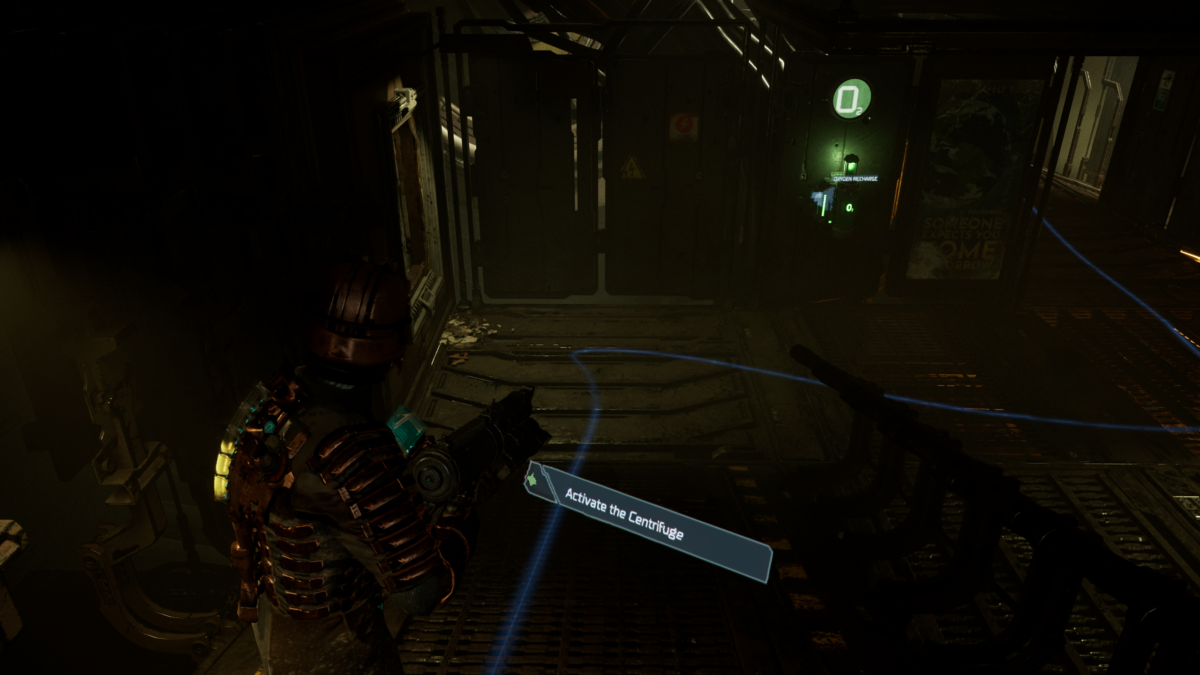
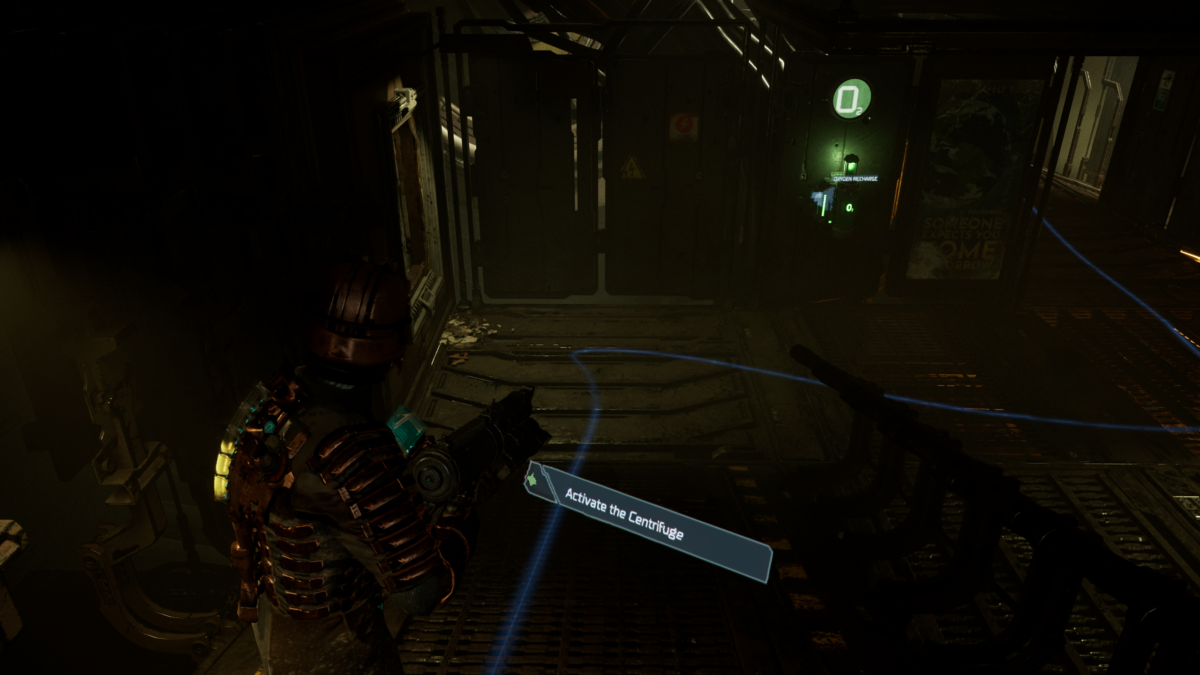
Finding and placing batteries to add energy for unlocking doors and new areas is a challenge. It’s not an impossible task to do, but I have to look around more than I should looking for the right item and place. Thankfully, the Locator helps me know where I should be looking for these batteries. I also struggled a little bit with moving objects to get to some rooms. There is a place where you have to move two big objects, but one was behind and it took me a long bit to understand it. In this case I wish there was an assist feature for that, like pressing once and the object would go to the place it should go.
During combat, aliens make a lot of noise. They scream, they go against objects and make more noise, adding a bit more awareness to these encounters. While I’m shooting at an alien, it’s hard to tell if another one is close enough to hit me, especially if you have the music volume too high. I also miss some kind of visual and audio cue when aliens are about to hit or they are too close to me.


Also, it’s not that clear how much health I have. When health is too low, I can see the difference, but when health is not that low, I cannot really tell if I should use a medkit. And talking about Medkits, if you have full health and use a medkit, you’ll just waste it. Now we know where all my medkits went, right?
So, it’s time to talk about the less enjoyable parts of the whole thing. How unfair those moments in gravity zero are. It is very hard to do some of them. Seeing where oxygen rechargers are, sometimes is an impossible task and knowing that I’m going to die very soon does not help to focus. It’s not because these sections are hard, it’s the locator that does not work very accurately when flying around and there is no sound or visual cue when you get to the place you must land. But it’s not the end of the world (despite running out of oxygen in the dark and cold vacuum of space surrounded by monstrosities) because when we get close enough to the door, the four beeps can save the day.
One of the biggest issues here is a consequence of not having access to the tutorials with narration. Completing puzzles and slowing things are such a difficult task. If I had not played the original Dead Space back in the day, I would probably need to watch someone doing them. The simple task of slowing down a door that is being slammed automatically is hard when you cannot see these tutorials. You just don’t know about it. The good part during these puzzle solving parts is the audio feedback we have. Most of the time you’ll get a sound effect indicating failure or success in different ways, depending on what you’re trying to solve. In general, with a little bit of effort, I solve all of it.
Menu Narration is partially accessible. Like mentioned at the beginning of this review, the menu narration is the only feature that allows me to read.
In the inventory menu, the narrator does not read all items or how many we have. It only says, for example, Pulse Rounds, but doesn’t tell how many I have. In stores and upgrade stations, the narrator doesn’t tell me how much money I have, how much I get from selling items and sometimes the narrator simply stops working in that menu.
Buying / selling / upgrading, is not accessible when using the windows magnifier, because the zoom gets stuck in the middle of the screen and it does not allow you to move around as there is no cursor available. This is a big deal for anyone relying on the zoom. It’s very important to have something like a fake or invisible cursor to allow the magnifier to work in PC games or unlock the cursor. But we have the Menu Narrator to save the day, at least for the important part.
The narrator reads the selected weapon, and inside the weapons menu, the narrator reads the upgrade name such as Capacity, Reload, Damage, etc. But it doesn’t tell you the improved status or how much it will improve. Still it is a good improvement from the original game where I knew nothing about what I was doing back in the day. Even not knowing about those values, I have a chance to upgrade what I think it’s better for me. I always say, even if the developer cannot have a fully supported narrator, it’s possible to provide the information that really means something.
I personally don’t find the map useful at all. I noticed a square around my characters’ icon when watching video recorded but in-game I cannot see it even with the game’s zoom feature. Good thing I have the Locator feature. I never felt the need to have a map.
At least at launch day, the mouse and keyboard input bugs the whole Narration. Every time we press a key, it will read the last selected option that we hovered over. For example, if the last selected option is settings, every time you press a key, the narrator will constantly repeat “Settings”. Switching to the controller solved the issue and I believe these bugs will be addressed in the near future.
I already mentioned some of the Narrator’s limitations here and there, but it does help more than anything.
Audio
Dead Space has such an amazing sound quality. Not only sounds that give me context to my actions but also to create a disturbing feeling. All those creepy noises are present all the time. The menu audio feedback is great with unique sounds for when you select and another sound when you change a value.
When walking in dark places, I walk against a few walls here and there and there is no sound when you hit a wall. I’m glad that the character stops walking when colliding with obstacles instead of trying to move forward.


There are sound cues for almost everything, opening doors, interacting with computers, save points, store stations, elevators and all of these interactions have unique sound cues even before you interact with them. You’ll know which type of action you’ll do thanks to the sound cue you get when close. If you try to open a safe that you don’t have access level, you’ll know by seeing the red color and also a voice dialogue will tell you something like “Level 3 clearance required.”
When using the Locator and you are near a door, a four beep sound cue will play. This is such a useful feature, not only to know where the door is, but to enter the right one. When entering in zero gravity, things are not that clear and I get confused. At least I know when I’m about to run out of oxygen. Isaac starts to get weezy.
During combat, knowing if I successfully hit an alien is really nice. When we shoot them, the bullets hitting the flesh are very loud. The only thing I would like is to have a better sound effect when we actually break parts of their bodies. That would add to the experience and provide more feedback to the player. Even when we change the firing mode if we want to shoot in the horizontal or vertical, there is a unique sound effect for each.
Using the Kinesis function is very cool as well. When you pull something, you get different sounds for different objects. Actually, a friend explained to me that those distinct sounds are based on their utility, fuel canisters and more have their unique sound effects.
In general, the audio is incredibly detailed and it’s hard to miss something.
Final Thoughts


Dead Space has some of the most useful features that can help low vision players in games. The fact that you can simply press a button and go everywhere the story wants me to go turns any game into a much enjoyable one. The audio is horrifyingly good. While exploring, solving puzzles or fighting enemies, everything is so clear, especially using 3D Audio mode.
Having a Menu Narration for the first time in this franchise is also a game changer. Despite some shortcomings mentioned, now I have access to much more than in the original game.
Spotting items, computers, elevators, and any interaction is much better thanks to the bright and colored highlights and sound cues those objects have.
In general Dead Space has terrific accessibility with meaningful features such as the Locator and Narrator that, even not fully working, provide lots of important information. I can surely imagine the challenges to add accessibility and respect the original view of the game, and I can say that they really did it!


Victor is a gamer with very low vision who is passionate about game accessibility. When he is not glued to the PC, he spends his days with his dog on long walks in green and beautiful places. Trying to improve every day in order to contribute as much as possible with the accessibility community. You can contact him on Twitter at @VictorAndre87
Gaming Center
A gaming center is a dedicated space where people come together to play video games, whether on PCs, consoles, or arcade machines. These centers can offer a range of services, from casual gaming sessions to competitive tournaments.
Comments are closed, but trackbacks and pingbacks are open.